Marketing without data is like diving with your eyes closed – Dan Zarella
If you have ever managed a marketing campaign, you know what the statement means. No matter how good your marketing strategy looks, if data and optimization aren’t on your priority list, you will fail.
But, how tough is it to gather the right marketing data in a format that is both accessible and comprehensible?
With the myriad of marketing platforms, bringing all the data together can be challenging.
That’s where Supermetrics comes in.
Section In Our Supermetrics Review
- First things First, What is Supermetrics?
- Who is Supermetrics Fit For?
- How Does Supermetrics Integrate with Looker Studio?
- Top Data Source Connectors for Supermetrics
- How to Add and Authorize Connectors in Supermetrics?
- How to build a Looker Studio report with Supermetrics?
- Features and Benefits of Supermetrics
- Pricing and Plans
- Pros and Cons: Is It Right For You? How Good?
- Getting Supermetrics
First things First, What is Supermetrics?
Supermetrics is a tool that picks up all the marketing data from different advertising channels and brings it all together to a reporting, analytics, or storage platform like Google Looker Studio. (Reference: Supermetrics)
You may have already read our Supermetrics For Google Sheets review.
Who is Supermetrics Fit For?
As said in the previous section, Supermetrics is a tool for fetching marketing analytics and putting them together in the Google Looker Studio, making them easily measurable. And hence, its usage and application cases lie in the marketing domain.
Whether you are running PPC campaigns with Google Ads or Microsoft Advertising using Facebook or LinkedIn Ads, Supermetrics can be useful.
How Does Supermetrics Integrate with Looker Studio?
Google Looker Studio is one of the most popular reporting and analytics platforms for managing marketing data. While you can use Supermetrics to fetch data from your advertising channels, Google Looker Studio is the place where the magic happens.
And with that said, a question arises — how do you integrate Supermetrics with Google Looker Studio to move that data?
Thankfully, very little.
Google Looker Studio’s “create data source” option comes equipped with all the Supermetrics connector options. You just need to add and authorize the data source as detailed below.
Top Data Source Connectors for Supermetrics
Yes, Supermetrics is great. It saves time. Labor. Effort. And more! But, does it do what you need?
Let’s take a look at the data source connectors from which Supermetrics can fetch data from:
- Ad data & Google Analytics
- Adform
- Adobe Analytics
- AdRoll
- Ahrefs
- Apple Search Ads
- Bing Webmaster Tools
- Callrail
- Criteo
- Custom JSON/CSV/XML
- Facebook Ads
- Facebook Audience Network [early access]
- Facebook Insights
- Facebook Public Data
- Google Ad Manager
- Google Ads
- Google AdSense
- Google Analytics
- Google Analytics 4 [early access]
- Google Campaign Manager
- Google Display & Video 360
- Google My Business
- Google Search Ads 360
- Google Search Console
- HubSpot (<100k contacts)
- HubSpot (>100k contacts)
- Instagram Insights
- Instagram Public Data
- Klaviyo [early access]
- LinkedIn Ads
- LinkedIn Pages
- Mailchimp
- Microsoft Advertising
- Moz
- Optimizely
- Outbrain Amplify
- Pinterest Ads
- Pinterest Organic
- Pinterest Public Data
- Quora Ads
- Reddit Public Data
- Salesforce [early access]
- Searchmetrics
- SEMrush Analytics
- SEMrush Projects [early access]
- Shopify
- Snapchat Marketing
- Snowflake
- StackAdapt
- Stripe
- Taboola
- TikTok Ads [early access]
- Tumblr Public Data
- Twitter Ads
- Twitter Premium
- Twitter Public Data
- Verizon Media DSP
- Verizon Media Native Ads
- Vimeo Public Data
- VKontakte Public Data
- Yandex.Direct
- Yandex.Metrica
- YouTube
Quick Note: What Are Connectors?
Connectors are the bridges between data sources and platforms where the data is to be fetched from. In simple terms, data sources use data source connectors to fetch data from a specific source/platform.
How to Add and Authorize Connectors in Supermetrics?
There are nearly all the data source connectors that a marketer may wish to use, but first you have to connect them.
Here are the steps to help you add and authorize connectors in Supermetrics.
Step 1: Visit Google Looker Studio, and login with your Google account.
Step 2: In the top left corner, find the Create button and click on Data Source.
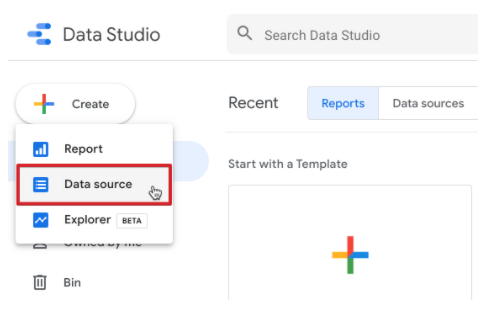
Step 3: Scroll down the page to view different connector options and choose the Supermetrics connector you want to connect. You can also use the search bar.
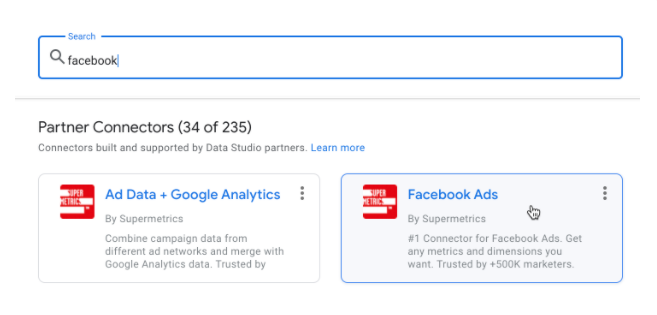
Step 4: Click the Authorize button allowing the connector to access your Google account.
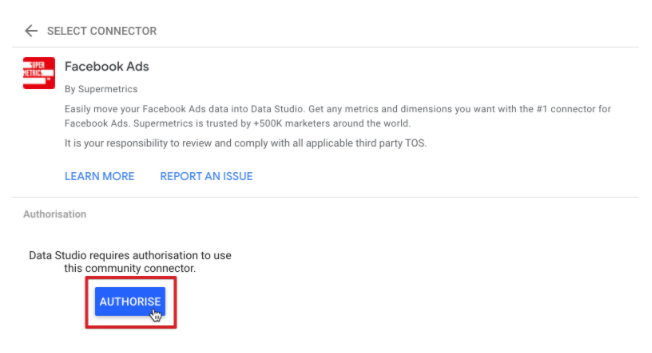
Step 5: A window will pop-up asking you to log in with your Google account. Select the account you use Google Looker Studio with and click to accept the request.
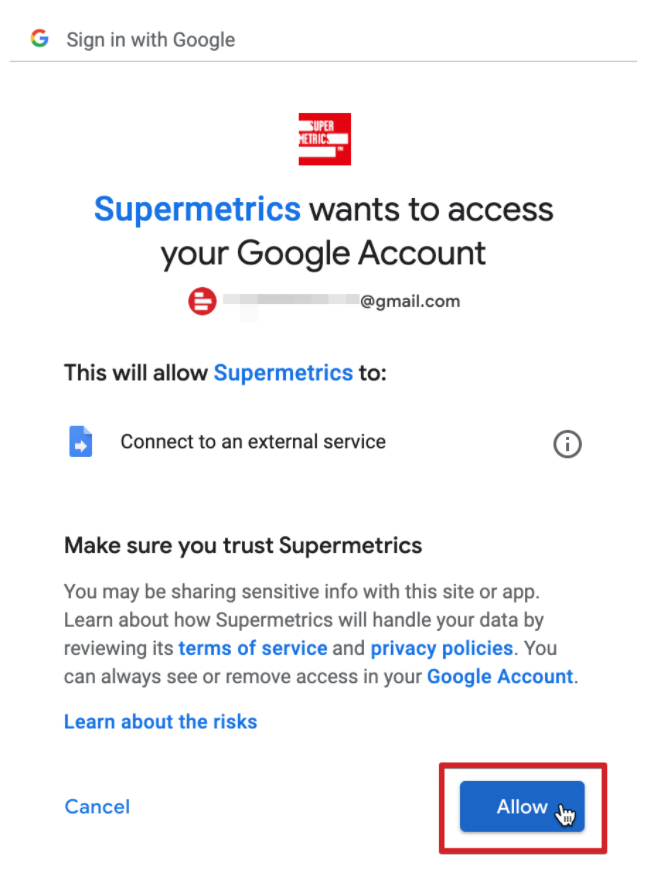
Step 6: Click on the Authorize button to log in to the data source. If you are a part of several Supermetrics teams, a pop-up will ask you to pick a team.
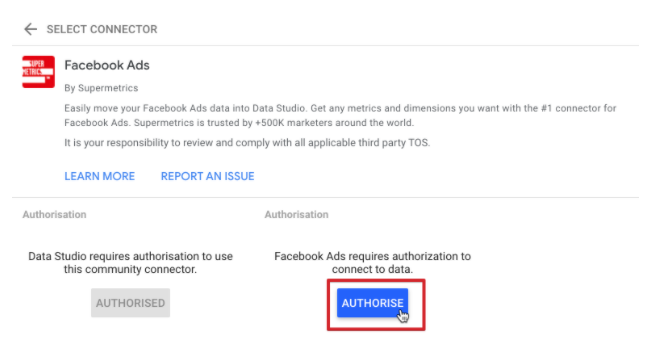
Step 7: Complete the steps in the prompts to log in to the data source(s) with your preferred platform user account.
Step 8: After completing the data source login, go back to the data source setup page. The following screenshot shows how Supermetrics’ Facebook Ads data source looks.
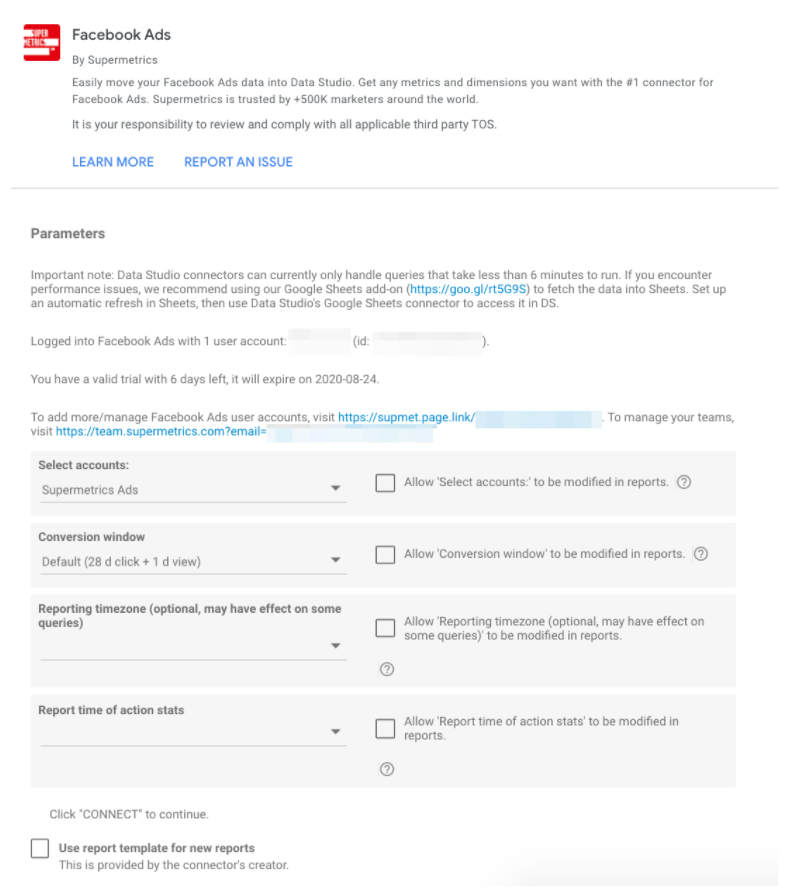
Step 9: Click the Connect button in the top right corner. This will save this configuration as a new data source file.
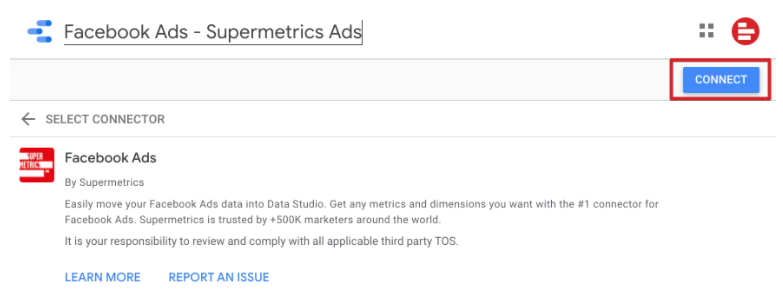
Step 10: A new page will open displaying the field list. Here you can view all the available dimensions and metrics for your data source file.
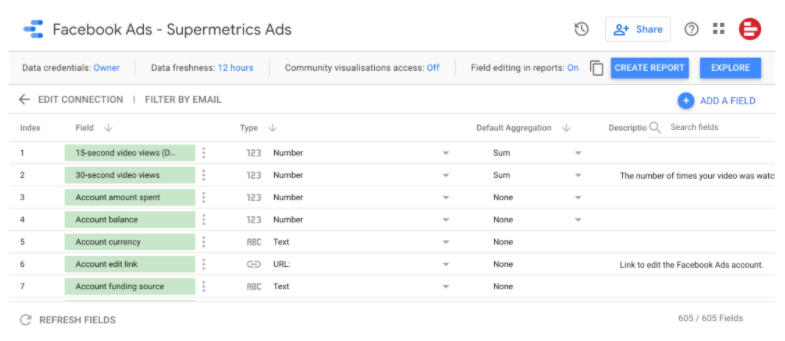
Once the data source is connected with Google Looker Studio through Supermetrics, Looker Studio will present you with a pre-built template that you can edit. For Google Ads, the sample template is shown below.
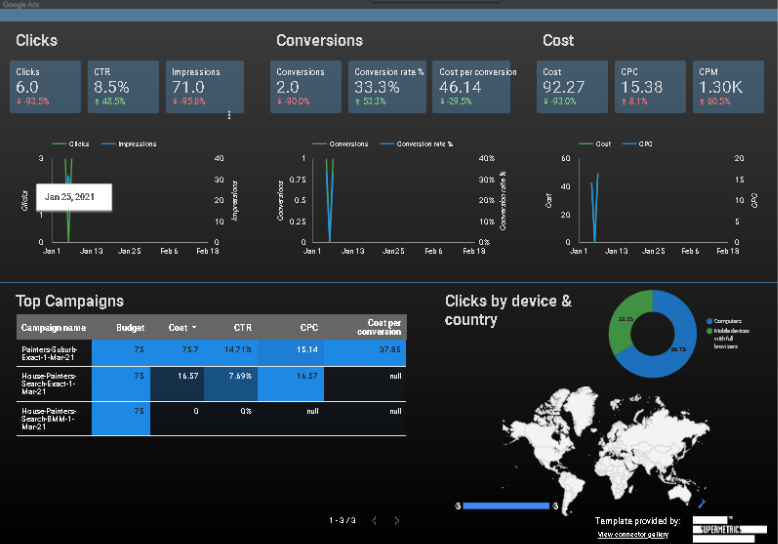
And once edited according to your preferences, the data report may look like the one shown below.
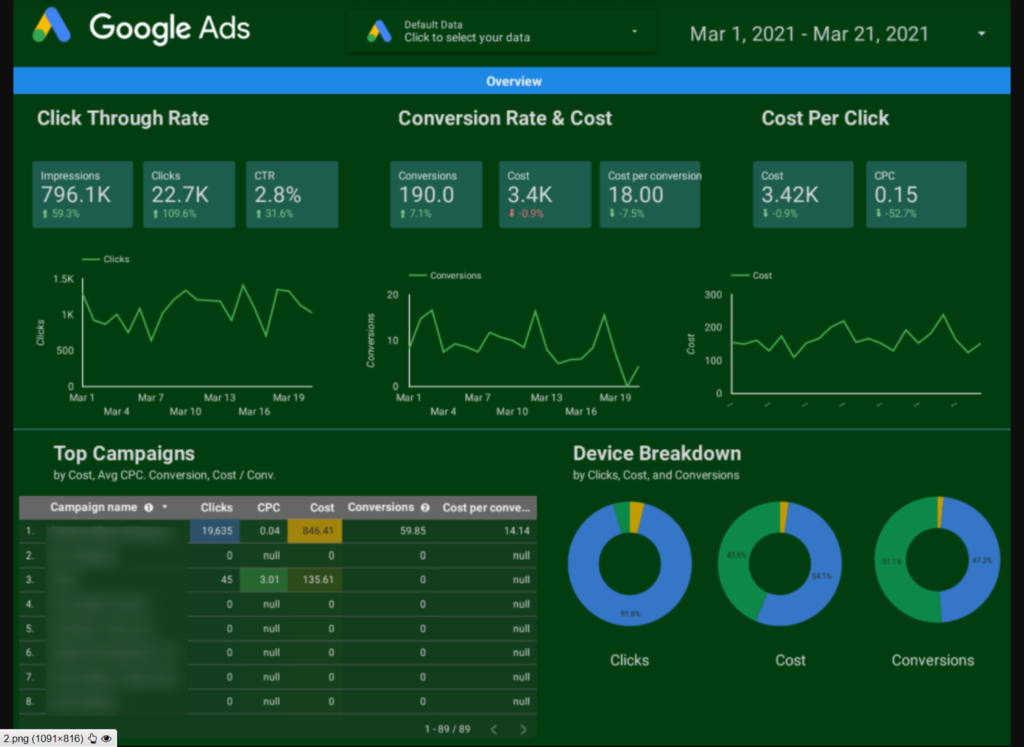
How to build a Looker Studio report with Supermetrics?
The next step to optimally using Supermetrics is creating Looker Studio reports with Supermetrics. Here’s the process.
Step 1: Go to Google Looker Studio.
Step 2: Go to Create>Reports.
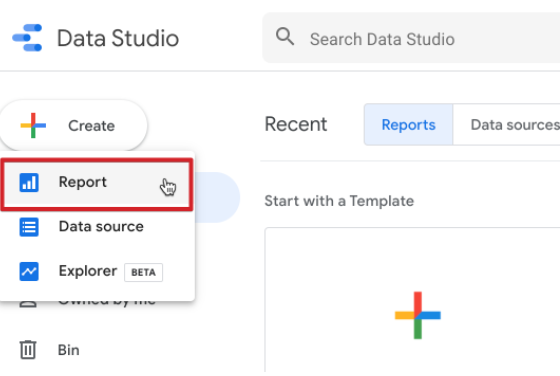
Step 3: A new report will open where you can select the data and add it to the report.
Step 4: Select a data source or create a new data source and click the Add button.
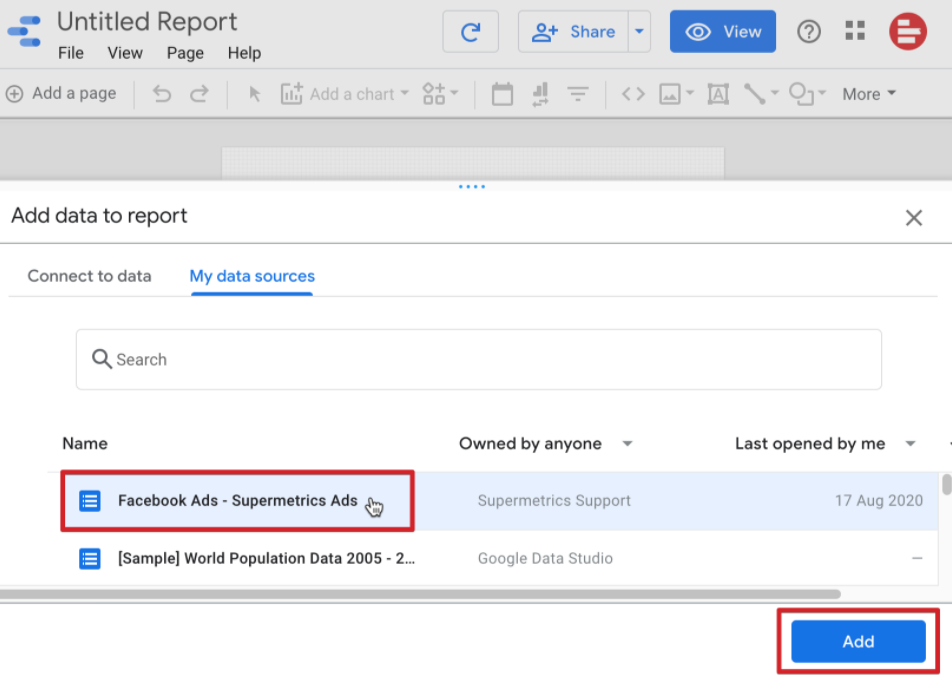
Step 5: This will open the new report and here you can build charts.
Step 6: Add a new chart to this report by clicking on Add a Chart button in the top navigation section.
Step 7: A menu will appear showing different charts that you can pick from. Pick the one suitable for your purpose.
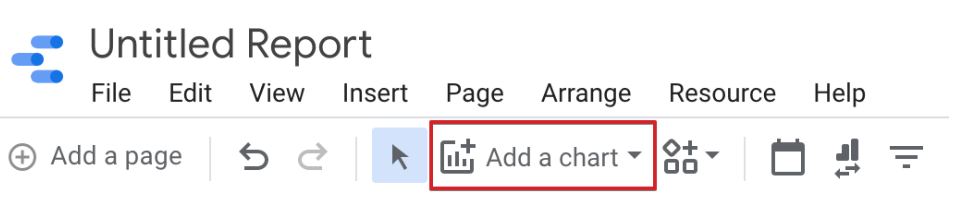
And there you are, good to go!
For a better understanding, you may also watch the follow video:
Features and Benefits of Supermetrics
So far we’ve covered setting up Supermetrics, adding & authorising data source connectors and creating data reports in Looker Studio. Now it’s time to discuss some of the most attractive and important features of Supermetrics. Why use it?
1. Business Intelligence
Supermetrics is an intelligent business tool offering the data, and with Looker Studio, the format to gain key business and marketing insights. From collecting data to reporting it in an understandable form, Supermetrics does it all.
2. Seamless Metrics Importation
Supermetrics offers seamless support when it comes to integrating with data source connectors. You can connect Supermetrics to create reports for almost all advertising and data platforms.
In the following screenshot, we incorporated Google Ads data into Looker Studio via Supermetrics, and results were surprisingly revealing.
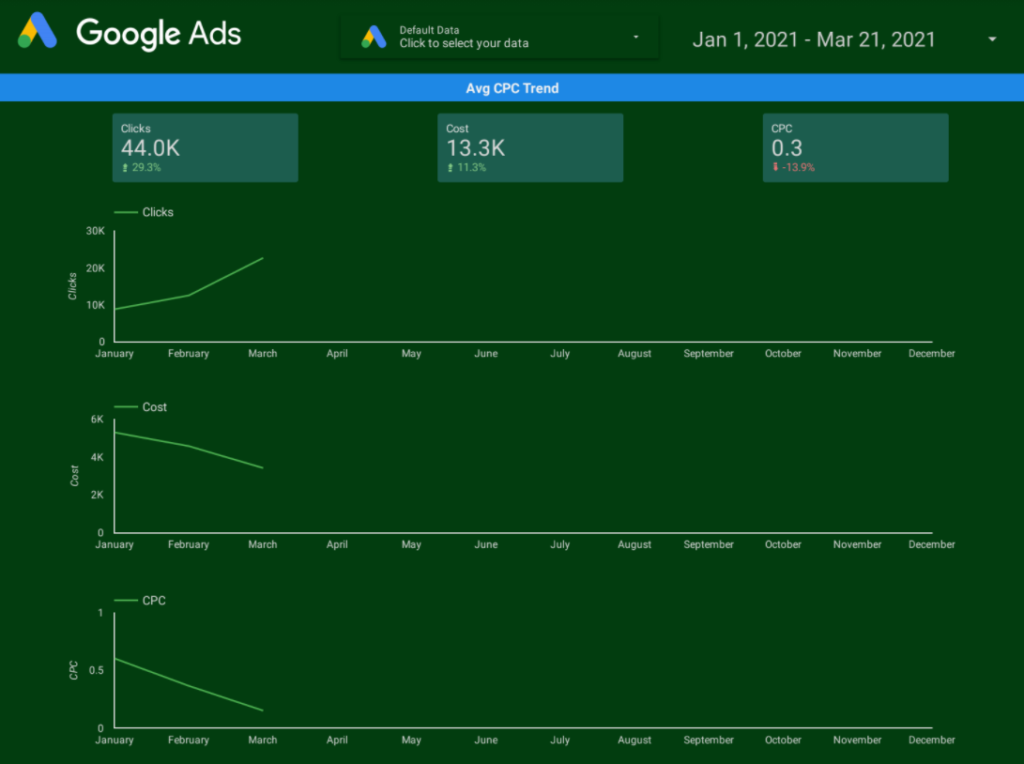
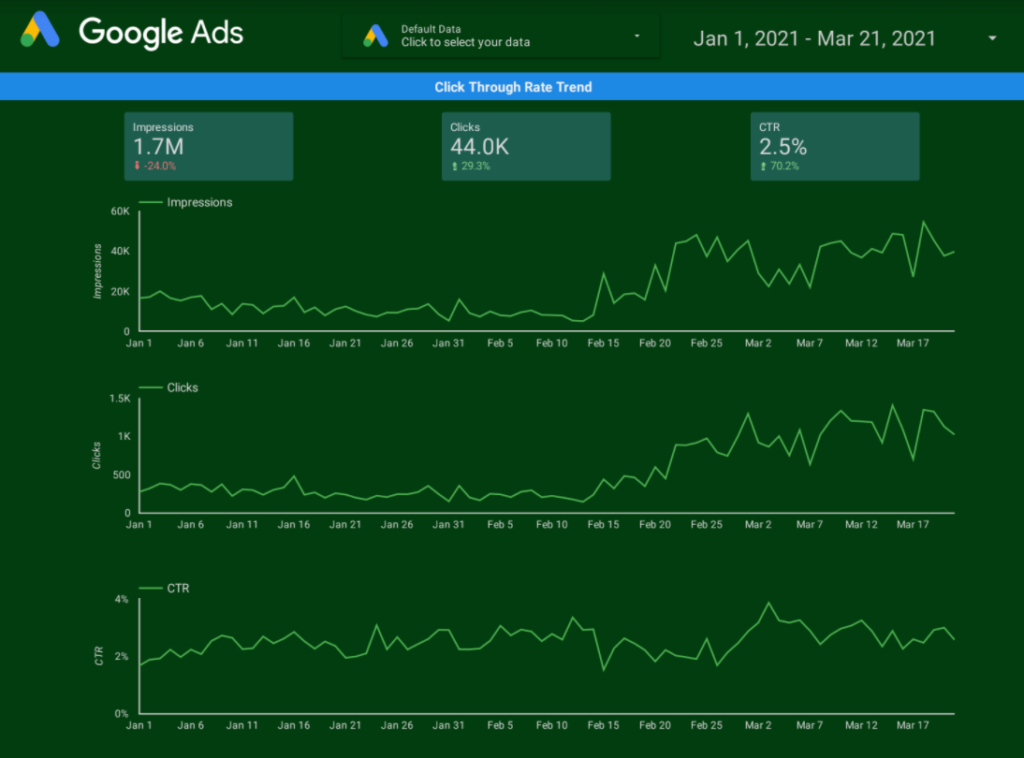
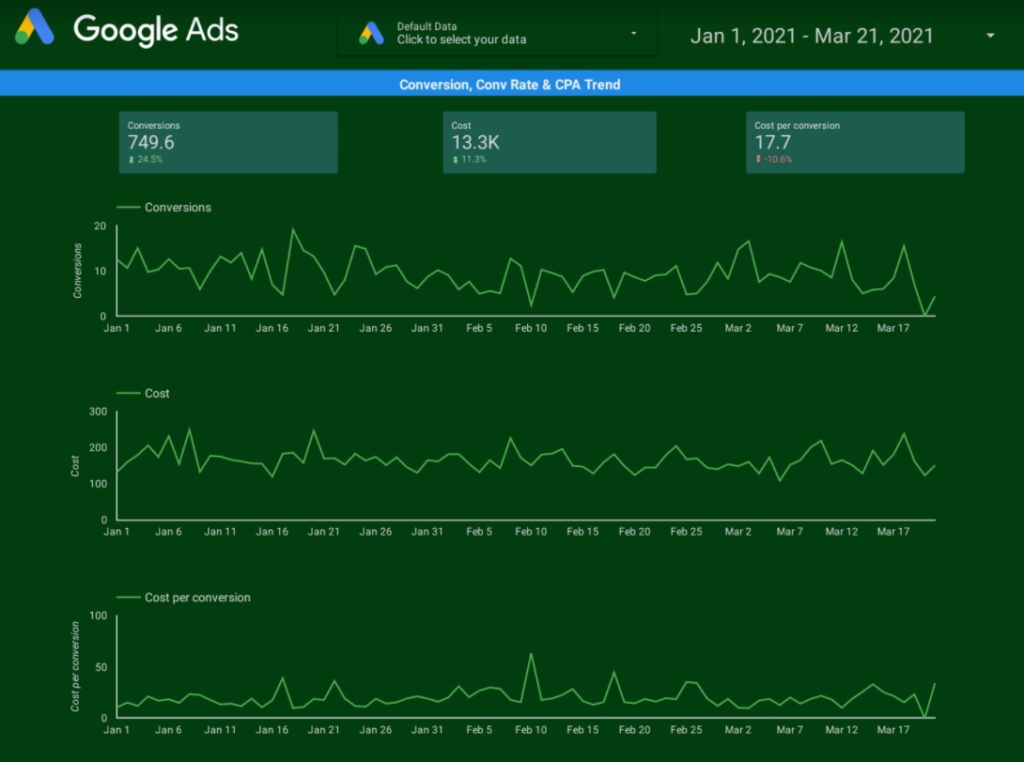
As seen above, the Supermetrics incorporation has given us detailed reports about a number of metrics. From cost per conversion, to cost per click, click through rate, overall cost, the number of conversions, impressions, number of clicks, the reports showed us everything on the same platform.
The best part — you can also edit the report to view all these metrics in one frame.
3. User Friendly
Another key feature of Supermetrics is its incredibly easy user interface. You don’t have to spend hours trying to figure out, “How do I do that?” Their support is also top-notch.
4. Automation Support
With evolving technology, as working professionals, we all want to make our lives easier. Automation is one tool that can take some burden off our shoulders, and Supermetrics is automation ready.
5. Actionable and Understandable Reports
Supermetrics creates data reports that are easy to analyze, making it easier to predict future trends and prepare for them. Also, this helps optimize the present campaign strategy.
6. Data Mining
With Supermetrics by your side, you wouldn’t have to worry about finding appropriate data from your campaigns and then putting it into place. Supermetrics will mine relevant campaign data and present it in the form of reports.
7. Cloud Support
To use Supermetrics, you don’t need to have the software installed on a computer. Supermetrics runs on the cloud, and hence you can access your Supermetrics account globally through any compatible device.
Pricing and Plans
Supermetrics is a finely crafted data reporting tool coming at a fair price for what you get, and the convenient format you get it in. On March 28, 2021 they changed their pricing format from a 2-tier structure with bulk connectors in each, to a per-connector format as illustrated below.
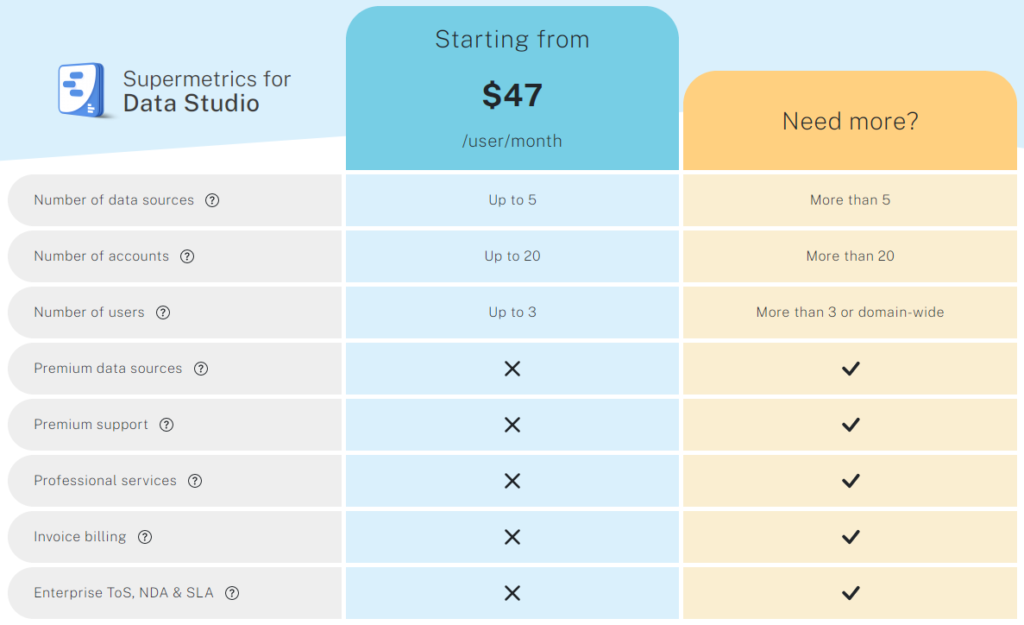
I personally like the change.
Pros and Cons:
Is It Right For You? How Good?
The following table will guide you about the pros and cons of Supermetrics Pro, so you can make a thoughtful decision.
| Suitable for you if… | You may want to think twice if… |
| You run a small or mid-sized business with decent, but not mind-boggling budget. | You have a very small budget. |
| You want to be specific about your marketing results and goals. | Your business doesn’t require specific marketing deliverables. |
| SEM, SEO, Social Media, PPC are your marketing priority. | You have zero knowledge and resources to find out about & use marketing data. |
| Data is important for your business. | Data doesn’t matter for your business. |
| You prefer your data in a presentable format, but don’t always have the time to arrange everything. | You have enough extra time to fetch data manually and feed it into marketing data reports. |
Looking at the table above, we can say that Supermetrics doesn’t really have pros-and-cons in a traditional sense. It does what it does well. It’s a great tool for reporting. If you need to do that, it’s a great option. If you don’t, then it isn’t.
Signing Up For Supermetrics
We don’t have a promo code to give you, but the fine folks at Supermetrics have given us a way to give you, our valued readers, 20% off.
For anyone signing up using one of our link below, you’ll get 20% off.
Suggestion from someone who likes a discounts and has made the mistake I’d like you to avoid, if you can – sign up for an annual plan so the 20% off is worth more.
For product information you’ll want to head to their homepage or product pages, but after you’ll want to come back here and click through using the purchase link. The purchase link will take you right to the cart with 20% off. 🙂
Head over now:
- Supermetrics homepage
- Supermertics for Looker Studio product information
- Purchase Link for Looker Studio
Happy Reporting !!!
