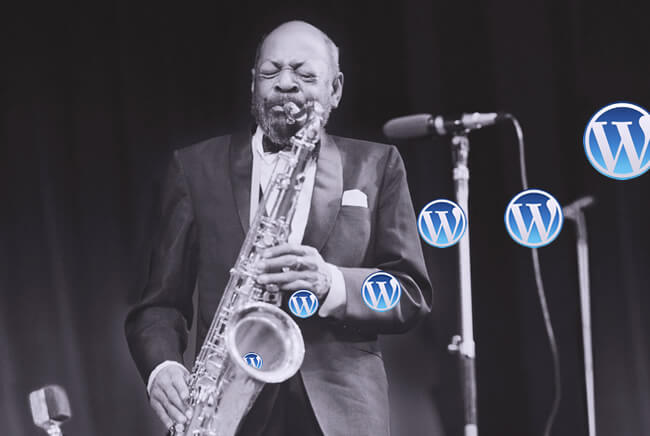Well I have to say that WordPress 4.5 “had me at hello” with their naming of the latest update after one of my all-time favorite jazz performers, Coleman Hawkins, not to say I haven’t always appreciated all of their choices of musicians to honor but I am a big fan of the “Bean”. All I can say is his music has a way of making my day easier and in a lot of ways so does WordPress 4.5 so it’s a great fit!
So what are all the latest updates that I think will make life just a little easier for all of us and what do I think of them?
Responsive Previews
I’ll start with my favorite new play thing, Responsive Previews. You are now able to see live previews for desktop, tablets and mobile. This is FANTASTIC and I’m so happy to see it! However, this feature is currently limited to 3 simple options (desktop, tablets and mobile) and does not allow for device specific testing at this stage. I would assume that shortly someone out there will create a plugin that will allow us to preview specific device brands and versions ie: iPhone 6 or Galaxy S5 etc. much like you can using Google Dev Tools and I look forward to installing that plugin when it is available J Having the ability to quickly on the spot live preview how your content will display is not only very useful but shows us yet another instance of the adoption and recognition of the importance of responsive design. I am happy to see this addition to WordPress and will most definitely be using it regularly and look forward to it being more and more fine-tuned.
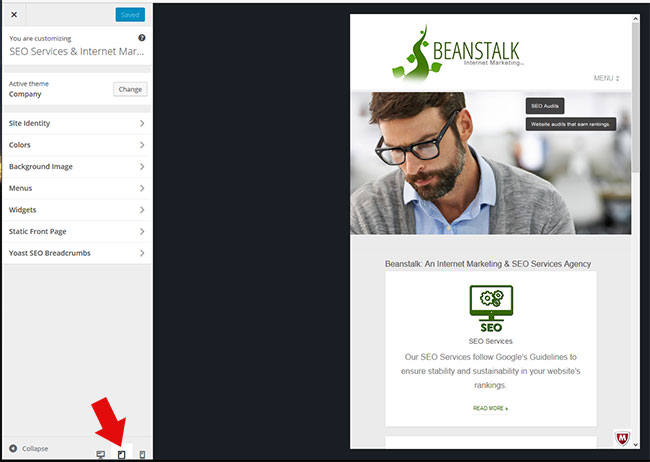
Inline Link Editor
Another new handy tool (though it has some limitations and annoyances) is the new Inline Link Editor. Previously when inserting a link into your post the pop-up link editor window would open and you would enter in the URL, Link Text if needed and Target. With this new feature you can simply highlight the text and click the link icon (or Ctrl+K) and a small text box appears below the highlighted text allowing you to simply enter your desired URL and continue typing avoiding the process of opening and closing a link window pop-up. As noted however, there are some limitations and annoyances with this new feature that I hope will get sorted out soon. They are:
- This quick and easy text box does not allow you to define a link target, for this you must open the “Link Options” which is the exact same pop-up window that used to be the link editor. So for me, as I almost always create my anchor text with the target=”_blank” attribute, I will continue to be using the link editor the same as I used to for the most part.
- It was nice to see that the new text box link editor did still offer up link suggestions though the box itself is slightly smaller than the pop-up version so the date of publish was cut off whereas in the pop-up window editor it isn’t.
- And finally the annoyance factor – I had to open up another WP site that I hadn’t updated to 4.5 yet to see if maybe this was always the case and somehow I hadn’t noticed but it is indeed a 4.5 issue. The issue is that with the new link editor text box, and in fact now even if I open up the full link options, after I have completed the addition of the link to the selected anchor text when I continue typing it is not automatically closing the link off and any text added after was also included in the link. The only way I was able to close it off was to hit the return key and then backspace but this sometimes seemed to then remove the link which was very frustrating. I tried switching to the Text view to add the </a> tag manually and this seemed to also remove the link that I had just added via the editor. Obviously this was also frustrating and a major issue that will need to be fixed asap.As a side note, I did play around with this on a few different sites and it was somewhat hit and miss but it did happen on different sites multiple times and appears to potentially be a conflict with certain plugins though I was not able to isolate them in every case. This new feature will only be of use to a person who does not want to change the link target and is happy adding in the anchor text links AFTER they have written the content rather than while writing the content and who is willing to troubleshoot the issues I’ve run into with moving between Visual and Text views. I would assume and hope that this will get a little more streamlined and user friendly soon.
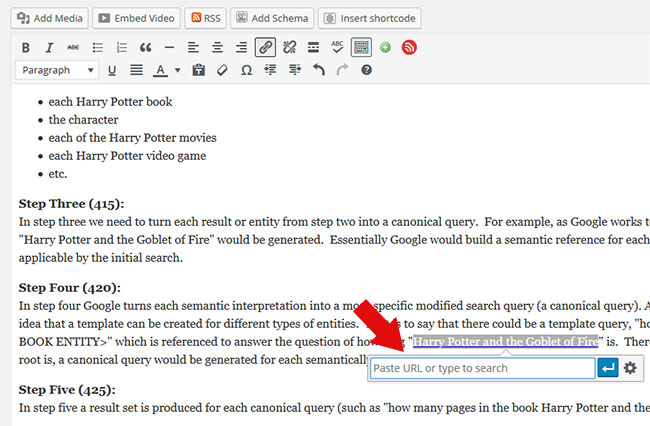
Inline Text Patterns/Shortcuts
There have been a couple nice additions to Inline Text Shortcuts with the latest update, one of my favorites being the ability to quickly add code examples with the simple use of backticks. Simply add a backtick at the beginning and end of the code you want to display in your content and the code will be displayed on the page itself and not treated as code to be executed by the page. They have also added the quick addition of a horizontal rule, this now simply requires three or more dashes in a row followed by a return and it will automatically insert the
<hr>
for you. Sadly the expected bold and italicize shortcuts were not added in this update.
Image Optimization
Image optimization has seen an improvement with the latest update. The previous standard in WordPress had images being reduced to a quality of 90 whereas it will now be 82. In general there should be no ill effect on the audience experience only a positive with an ever so slightly faster loading time. Personally, in the event that I am adding an image that I haven’t directly edited in Photoshop myself I tend to use an image optimizer like TinyPNG as opposed to relying on WordPress to do this for me. The users who will most benefit from this change will be the average blogger who may not be creating their own images or know much about the perks to faster loading images. WordPress is going to help improve their audiences experience without them even knowing it happened.
Nofollow
And lastly one of my favorite new additions in the latest WordPress version is the elimination of the Nofollow attribute in the comments sections on your site. The Nofollow will still exist for any links pointing to an outside URL but all internal links will no longer have the Nofollow attribute attached to it. In the past WordPress automatically created a Nofollow for all links in the comments on your posts requiring manual manipulation of the WordPress core or installing a plugin which in both cases was limiting in that it would eliminate the Nofollow for both internal and external links. The new setup is a win/win for bloggers who care about their SEO and SEO’s in general.
Plus …
Other changes that I won’t go into but will note are:
Users can now login with an Email address as well as a Username. The idea being that you may remember your email easier than a user name.
There are changes to your ability to edit a comment from your emailed comment moderation emailed link as well as the comments on this page will now recognize and display plain HTML.
You can now get a better visual preview of your favicons. This will let you see a truer example of what your audience will see before putting the change live.
I won’t go into the more technical changes that come with this latest version as WordPress themselves have done a bang up job on that. Below are the notables that link through to the relevant corresponding information on WordPress.org. Enjoy 🙂
Selective Refresh (https://make.wordpress.org/core/2016/02/16/selective-refresh-in-the-customizer/)
Script Loader Improvements (https://make.wordpress.org/core/2016/03/08/enhanced-script-loader-in-wordpress-4-5/)
Better Embed Templates (https://make.wordpress.org/core/2016/03/11/embeds-changes-in-wordpress-4-5/)
JavaScript Library Updates:
jQuery 1.12.3, jQuery Migrate 1.4.0, Backbone 1.2.3, and Underscore 1.8.3 are bundled.
Now back to the other “Coleman” … 🙂